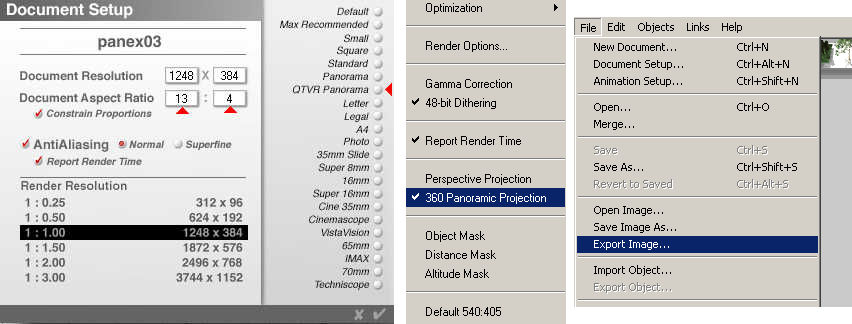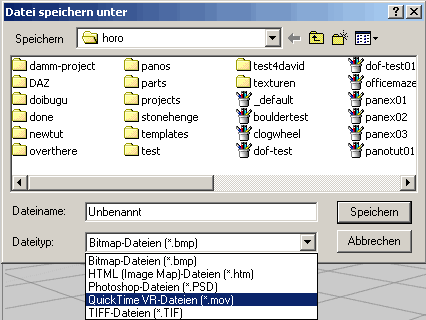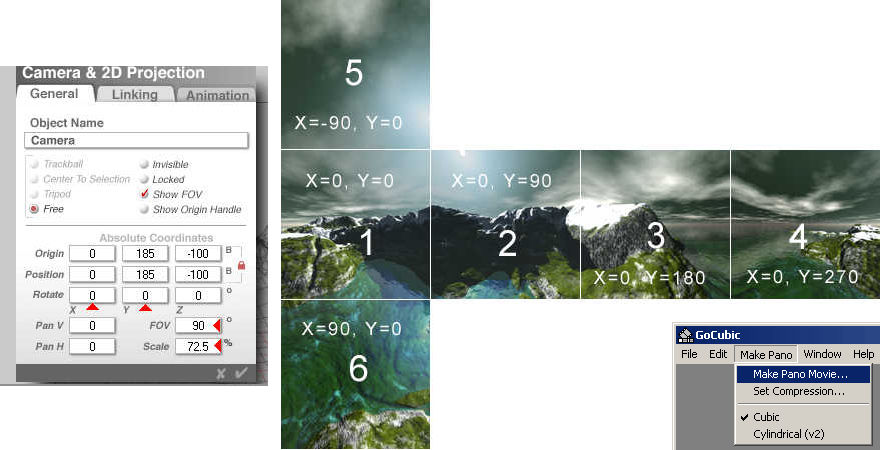< 3D World
> Intro
> Overview
• Bryce
— 3D World: Panorama, Bryce —
Panoramas with Bryce
Cubical panoramas are more impressive than cylindrical ones, but they can be charming as well and may be even more appropriate for certain applications. Bryce can — provided QuickTime by Apple is correctly installed — export a render directly as a QTVR movie. If QuickTime refuses to work with Bryce, there is the alternative to create the movie from the render with GoCubic. And that has even its advantages.
Create Cylindrical Panoramas directly in Bryce
Set the document as QTVR Panorama (picture below at left). The picture size is set to 1248 x 384. This size may be changed, the width must be divisible by 96 and the height by 4, though. You can now create your scene. Once the scene is done, render it as 360 Panoramic Projection (picture below in centre).
Export the picture, when the render is done (picture above at right). Select QuickTime VR-Files as export format (picture below). The Save dialog is shown in German here but it looks the same in English, except the language of the captions, of course.
The scene exists now as a QTVR panorama. Here the rendered panorama as a picture:
Preparing a Cylindrical Panorama in Bryce and Convert it with GoCubic
If QuickTime cannot be correctly embedded into Bryce, Bryce cannot export QTVR movies. This is not a problem, just use GoCubic to create a QTVR movie from the picture rendered in Bryce.
Go about it as shown above. Instead of exporting the rendered picture, just save it. The same picture as above was converted by GoCubic.
The advantage of this method is, that the quality and compression can be set as desired. Here the file size of the QTVR movie exported from Bryce is 593 KB, the one converted by GoCubic only 87 KB — the quality was set to 50%.
Another advantage is this: you can render almost any picture format and size in Bryce as a panorama projection, GoCubic can convert them. The following picture was rendered with an aspect ratio of 3:2.
Of course, distortion above and below become more prominent. If you want to show a lot above and below, consider creating a cubic panorama.
Preparing a Cubical Panorama in Bryce
Set the document for a quadratic picture. Chose the size according to the desired size of the panorama. The panorama will be 4 x wider and 2 x heigher than the document.
Set the camera variables as shown in the picture below at left and render the first picture in Perspective (i.e. normal) Projection. The last character of the filename must be 1.
Now, set the camera Y-Rotate to 90°, render and save as picture 2. Set Y to 180°, render, save picture as 3, turn camera to Y = 270° and save rendered picture as 4.
Now turn camera back to Y = 0° and tilt it up: X = -90°. Save rendered picture as 5. Finally, set X-Rotation to 90° to point it downward and save the rendered picture as 6.
We have now rendered six pictures. The filenames count from 1 through 6 (see picture below centre right).
Open the program GoCubic, select the desired quality for the movie and the option Cubic, then click on Make Pano Movie… (see picture above, inset at lower right). The File Open dialog appears. Select the first picture of the series. The Save File dialog opens, give your QTVR movie a name. GoCubic does not add the file extension automatically, you have to specify the file type .mov. Now, the six pictures appear one after the other in quick succession and disappear. Finally, the movie opens. The panorama is ready.
This is a complete panorama and the full sky is as visible as the ground — or the water in this case.
© 2004 - 2021 by Horo Wernli.